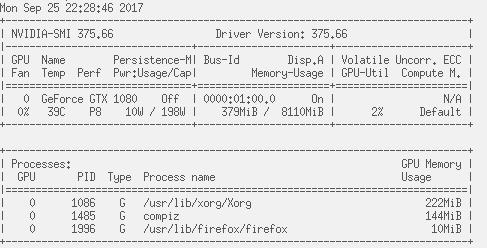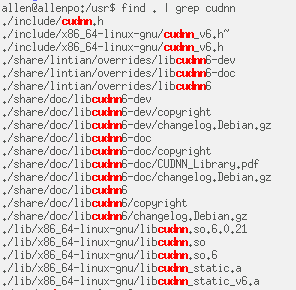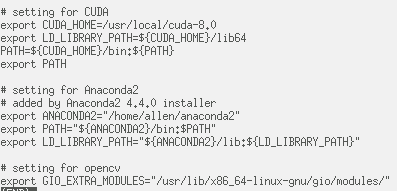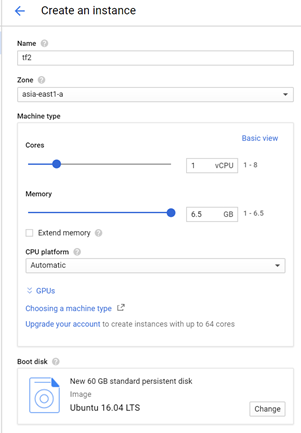Ubuntu 16.04 安裝 VNC 及 Mate 桌面環境
by allenlu2007
Reference:
1. Ubuntu 16.04 安裝 VNC 及 Mate 桌面環境
2. How to Setup A Ubuntu Remote Desktop
3. Ubuntu 16.04 – Add Borders To Windows
4. How do I get a bigger static scrollbar?
5. Ubuntu 16.04 安装 TeamViewer 13
6. Ubuntu安装teamviewer报libqt5x11extras5依赖错误
Summary: Use team viewer instead of VNC!!
Ubuntu 的 windows 有兩個問題:1. Window 沒有邊框;1. Window scroll bar 太窄。
1. 的解法參考 [3]. 就是修改 /usr/share/themes/Ambiance/gtk-3.0/apps/unity.css
2. 的解法參考 [4]. 就是修改 /usr/share/themes/Ambiance/gtk-3.0/gtk-widgets.css
更好的方法是用 Ubuntu default 的 desktop sharing. 請見 reference 2.
How To Share Your Ubuntu Desktop
Share Your Ubuntu Desktop.
click on the icon at the top of the Unity Launcher which is the bar down the left side of the screen.
When the Unity Dash appears to start entering the word “Desktop”
An icon will appear with the words “Desktop Sharing” underneath. Click on this icon.
Setting Up Desktop Sharing
/desktopsharing-58b5c2e73df78cdcd8b9dca7.png)
The desktop sharing interface is broken down into three sections:
- Sharing
- Security
- Show notification area icon
Sharing
The sharing section has two available options:
- Allow other users to view your desktop
- Allow other users to control your desktop
If you wish to show another person something on your computer but you don’t want them to be able to make changes then just tick the “allow other users to view your desktop” option.
If you know the person who is going to be connecting to your computer or indeed it is going to be you from another location tick both boxes.
Warning: Do not allow somebody you do not know to have control over your desktop as they can damage your system and delete your files.
Security
The security section has three available options:
- You must confirm each access to this machine
- Require the user to enter this password
- Automatically configure UPnP router to open and forward ports
If you are setting up the desktop sharing so that other people can connect to your computer to show them your screen then you should check the box for “you must confirm each access to this machine”. This means you know exactly how many people are connecting to your computer.
If you intend to connect to the computer from another destination yourself then you should make sure the “you must confirm each access to this machine” does not have a tick in it. If you are elsewhere then you won’t be around to confirm the connection.
Whatever your reason for setting up desktop sharing you should definitely set a password. Place a tick in the “Require the user to use this password” box and then enter the best password you can think of into the space provided.
The third option deals with accessing the computer from outside your network. By default your home router will be set up to only allow other computers connected to that router to know about the other computers and devices connected to that network. To connect from the outside world your router needs to open a port to allow that computer to join the network and have access to the computer your are trying to connect to.
Some routers allow you to configure this within Ubuntu and if you intend to connect from outside your network it is worth placing a tick into the “Automatically configure UPnP router to open and forward ports”.
Show Notifications Area Icon
The notification area is in the top right corner of your Ubuntu desktop. You can configure the desktop sharing to show an icon to show it is running.
The options available are as follows:
- Always
- Only when someone is connected
- Never
如果選擇“always”選項,則會出現一個圖標,直到您關閉桌面共享。如果您選擇“Only when someone is connected”時,圖標才會出現,如果有人連接到電腦。最後的選擇是”never”顯示圖標。
After setting up the VNC server, just close the utility.
3.) Disable encryption.
Due to this bug, the common used TigerVNC, TightVNC viewer does not support vino’s security type. You’ll get the error below when you try to connect:
A workaround is to disable encryption requirement. To do so, install dconf Editor from Ubuntu Software (or via sudo apt install dconf-editor command in terminal), and launch it.
When it opens, navigate to org -> gnome -> desktop -> remote-access, and uncheck the value of 「require-encryption」 in right.
Finally connect to this desktop on remote machine by typing the IP and password using a VNC client!
Teamviewer Install
Why teamviewer? VNC is too slow and cannot across WAN.
1. Download team viewer deb from web site.
2. Sudo dpkg -I teamviewer_13xxx_amd64.deb
3. Find error =>
sudo apt-get install -f